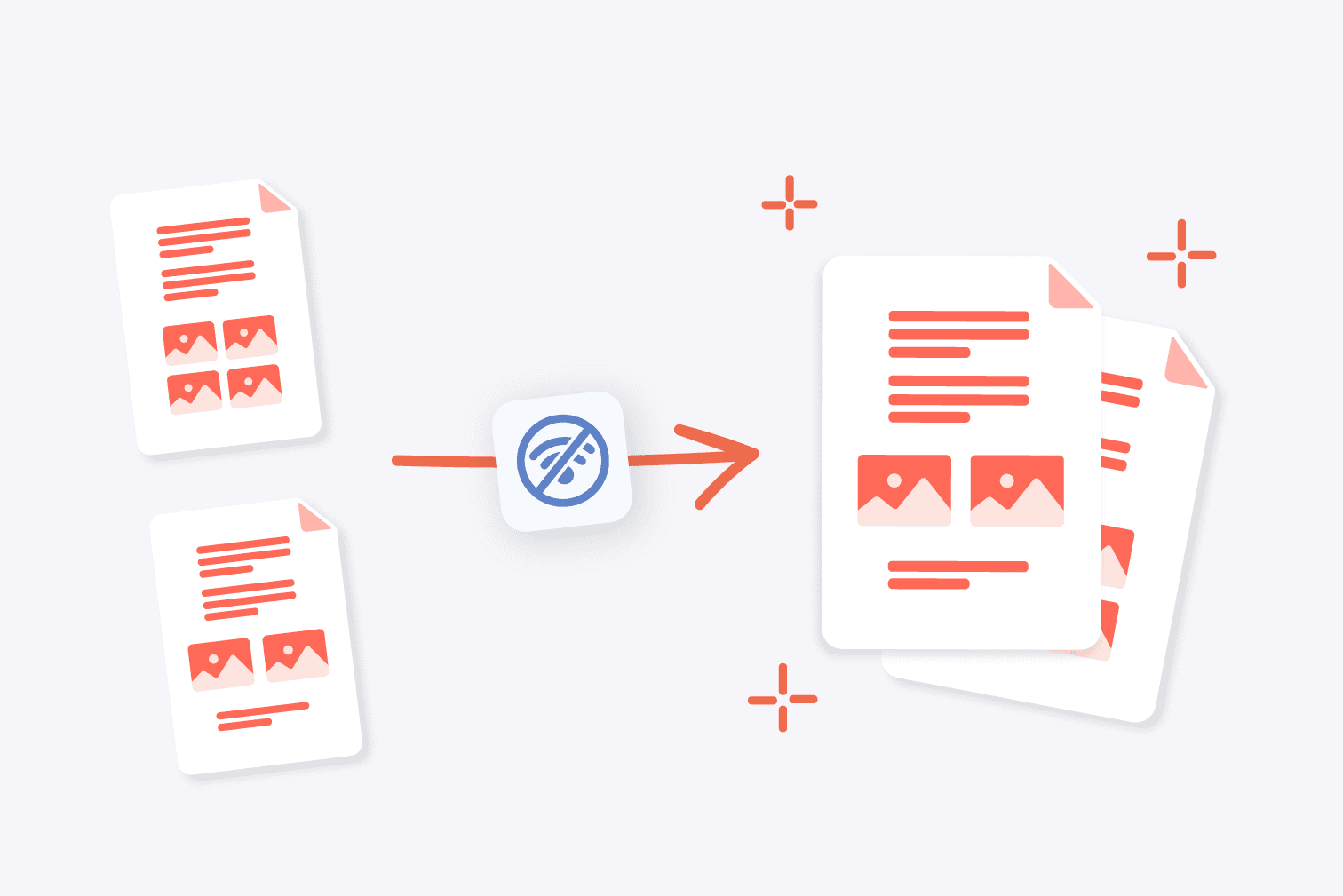
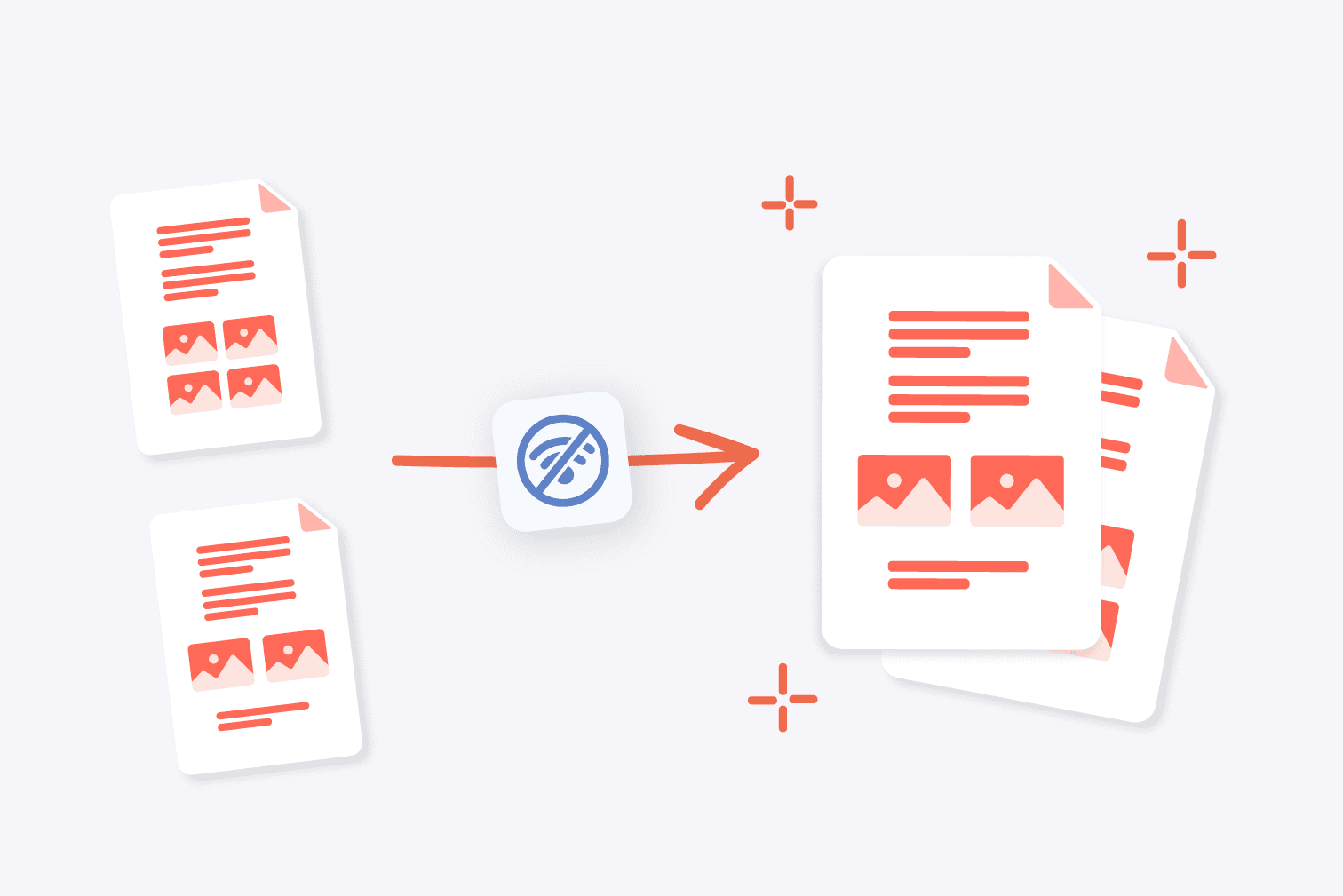
Managing digital documents efficiently is more important than ever. Whether you're handling business reports, student assignments, or legal contracts, having them organized and accessible in one place streamlines workflow and improves clarity. One key method of document organization is to merge PDF files into a single document.
However, one challenge users often face is preserving the quality of their files after merging. That’s where OnlineWordtoPDF steps in—offering an efficient and secure way to merge PDF files without compromising quality.
In this blog, we’ll walk you through the step-by-step process to merge PDF files using OnlineWordtoPDF, highlight why file quality matters, and explain why this tool is ideal for everyone from students to corporate users.
Why You Should Merge PDF Files
PDFs are a universal format for sharing documents. But having multiple related files scattered across folders or emails can make file management frustrating. Merging them into one cohesive file makes your documents easier to:
But simply combining documents isn’t enough. If merging reduces the quality of images, distorts formatting, or introduces compatibility issues, it defeats the purpose. That’s why choosing the right tool is essential to merge PDF files effectively.
The Problem with Poor-Quality PDF Merging Tools
Not all online tools are created equal. Some platforms compress files heavily during merging, leading to blurry images and altered layouts. Others watermark your output or force unnecessary downloads. A few even store your files online, risking privacy.
When you use low-quality tools to merge PDF files, you may encounter:
If you care about how your final PDF looks and performs, then quality-preserving tools like OnlineWordtoPDF are your best option.
OnlineWordtoPDF: Your Go-To Tool to Merge PDF Files
OnlineWordtoPDF has quickly become one of the most trusted names in online document management. While it’s known for its ability to convert Word documents into PDFs, its PDF merging feature is equally powerful and reliable.
Here’s what makes it stand out:
Whether you’re at home or in the office, OnlineWordtoPDF lets you merge PDF files with complete peace of mind.
Step-by-Step Guide: How to Merge PDF Files with OnlineWordtoPDF
Let’s walk through exactly how you can use OnlineWordtoPDF to merge your documents while retaining their original quality.
Step 1: Visit the OnlineWordtoPDF Website
Open your preferred browser and go to the OnlineWordtoPDF homepage. The website is lightweight, meaning it loads quickly even with a slow internet connection.
Step 2: Select the “Merge PDF” Tool
Once on the homepage, look for the option that says “Merge PDF”. Click on it, and you'll be directed to a dedicated interface for merging documents.
Step 3: Upload Your PDF Files
Click on the upload button to select PDF files from your device. You can also drag and drop files directly into the upload area. OnlineWordtoPDF allows multiple file uploads at once, saving you time.
Step 4: Arrange the Order
After uploading, you’ll see thumbnails of your PDFs. Drag them to rearrange their order as needed. The sequence you set here will be the order in the final merged document.
Step 5: Click “Merge”
When you’re satisfied with the order, hit the “Merge” button. The tool will combine your documents into one PDF file while retaining all original formatting and resolution.
Step 6: Download the Final File
Once the merging process is complete, a download button will appear. Click it to save the merged PDF to your device. It’s that simple—no signup, no installation, no waiting.
What Happens Behind the Scenes?
You might wonder how OnlineWordtoPDF manages to merge PDF files without losing quality. The secret lies in its back-end processing engine that prioritizes:
Unlike platforms that compress files to save bandwidth, OnlineWordtoPDF maintains your file integrity. You get a final PDF that’s visually and functionally identical to the originals—just combined into a single document.
Who Can Benefit from Merging PDF Files?
No matter your field, merging PDFs can streamline your workflow:
For Students
Combine assignments, lecture notes, and scanned textbooks into one easy-to-read file. Submitting a single document looks more polished and professional.
For Professionals
Merge contracts, proposals, and business reports into a unified file for better presentation. It's also easier to keep track of changes and get sign-offs.
For Freelancers and Designers
Bundle mockups, pricing sheets, and portfolios into one file for client review. This keeps everything organized and enhances your branding.
For Legal and Financial Teams
Combine documents like tax returns, affidavits, and case files into a single document. This simplifies client communications and archiving.
In each case, the ability to merge PDF files without losing quality is essential for professionalism and efficiency.
Additional Features Worth Mentioning
While merging PDFs is a core feature, OnlineWordtoPDF offers a suite of complementary tools that enhance your digital document management:
Privacy and Security: A Top Priority
When working with sensitive documents, security is crucial. OnlineWordtoPDF ensures that:
You get to merge PDF files safely and privately, knowing your content won’t be accessed or reused.
No Signup. No Watermarks. No Hassle.
Most online tools either watermark your merged files, limit the number of pages, or ask for a paid subscription. With OnlineWordtoPDF, what you see is what you get:
Final Thoughts
Merging PDF files may seem like a minor task, but it can significantly improve your productivity, organization, and professional appearance. But it only works when the final document retains its original quality.
With OnlineWordtoPDF, you get a fast, secure, and intuitive way to merge PDF files without sacrificing resolution, formatting, or privacy. Whether you're consolidating research, submitting a proposal, or archiving legal documents, OnlineWordtoPDF makes the process effortless.
Next time you’re juggling multiple PDFs, skip the hassle—merge them confidently using OnlineWordtoPDF.